Setting Up Your Amazon AWS Account with Free Tier
This lesson will help you create an Amazon AWS account and use their free tier.
First, search AWS in your web browser and click the Free Tier link.
Now, scroll down and familiarize yourself with the details of the 12-month free Amazon S3 offer.
To get started, click Create a Free Account.
Step 1: Enter your email and an account name, then click Verify Email Address.
- Solve the recaptcha. A verification code will be sent to the email address you provided.
- Enter the code, then click Continue.
- On the next screen:
- Enter a strong password and click Continue.
Step 2: Confirm your contact details, including your full name, phone number, and address.
- Check the box to accept the terms and click Continue.
- Note: AWS will not charge you for usage below the Free Tier limits. However, they may place a temporary $1 hold on your credit card for verification.
- Add your credit card details, then click Verify and Continue.
- Next, send yourself a text message to verify your mobile phone.
- Solve the recaptcha.
- Enter the code sent via SMS and click Continue.
- Upon verification, you will be redirected to select a support plan.
- Select the Basic Support Free Plan and click Complete Sign Up.
Congratulations! You’ve successfully signed up for AWS.
Now, let’s navigate to the management console home page.
- Let’s bookmark the services we’ll need for future lessons:
- Search for S3, then bookmark it by clicking the star icon.
- Next, search for CloudFront, and bookmark it as well.
- Finally, search for Certificate Manager and bookmark it.
You’ll notice that all three bookmarks are now added to your console navigation. These will be incredibly useful in future lessons.
You’ve completed this lesson! In the next lesson, we’ll make the final preparations for your hosting account. Please proceed to that lesson now.