Adding CNAME Records to Your Domain DNS
In this video, we’ll add the CNAME records saved in your Google Doc to your domain, where you manage your DNS records. Let’s get started.
Step 1: Locate Your DNS Manager
- In this example, the DNS is managed where the domain was registered—Namecheap.
- When viewing your domain, go to Advanced DNS.
Step 2: Remove Default Records
- Delete any default records that may have been created when you purchased the domain.
- Important: Do not delete any MX records.
- Deleting MX records could break email accounts associated with your domain.
Step 3: Add the CNAME Record
- Click Add New Record and select the CNAME option.
Step 4: Add the CNAME Host Field
- Open your Google Doc and copy the first part of the CNAME Name.
- Exclude everything after the dot.
- Paste this into the Host field in your DNS manager (e.g., Namecheap).
Step 5: Add the CNAME Value Field
- Return to your Google Doc and copy the CNAME Value.
- For this record, include everything, including the trailing dot.
- Paste the value into the Value Field in your DNS manager.
- Click the checkmark to save the record.
Step 6: No Wildcard Record Needed
- You do NOT need to add a second record for the wildcard domain.
Step 7: Certificate Pending Validation
- Wait 10 minutes for propagation and return to the Certificate Manager. You will notice that your certificate status has changed from Pending to Issued.
- Allow up to 10 minutes for your certificate to be validated.
This concludes this lesson. In the next lesson, we’ll create your S3 bucket. Please proceed to that lesson now.