In this lesson, we’ll upload your first Digital Business Card to your S3 bucket and test everything to ensure it works as expected. Let’s begin.
Step 1: Prepare Your Digital Business Card
- Ensure you have a Digital Business Card created at Smart vCard saved to your desktop.
- If your file is still zipped, unzip it.
- Inside the folder, you’ll find the HTML files for your digital business card.
- Rename the folder to a shorter, meaningful name.
- Tip: The new folder name will become the slug or path to your Digital Business Card.
- For example, the URL might look like this: lmk.im/jeff-baer.
- Best Practice: Use all lowercase letters for the folder name.
- Separating first and last names with a hyphen is optional but makes the URL easier to read.
Step 2: Navigate to Your S3 Bucket
- Return to your Amazon Console and go to S3.
- Locate your bucket, then click it.
- You should see only your error.html and index.html files.
Step 3: Upload Your Digital Business Card
- Click the Upload button, and a new screen will appear.
- Select the Add Folder button, locate your renamed HTML folder, and select Upload.
- A dialog box will ask you to confirm the upload—click the Confirm button.
- The files of your Digital Business Card will now appear in your bucket, but you must scroll down and click the Upload button again.
- Once the upload is complete, click the Close button.
Step 4: Test Your Digital Business Card
- Open a new browser tab and enter your domain name followed by the folder name (e.g., lmk.im/jeff-baer).
- Your card should be visible as expected.
Step 5: Test Your Index and Error Pages
- First, copy your card URL and keep it handy for testing.
- Next, test the error page. In the URL box, remove the folder name but leave the domain intact.
- Your error page will appear and redirect to the location you set in an earlier lesson.
- Now, test the index page. Paste the card URL in the URL box.
- Remove everything after the trailing slash (/) and click enter.
- Your index.html file should load as expected.
Congratulations! You’ve successfully uploaded your first Digital Business Card and tested the setup.
In the next lesson, we’ll show you how to update your cards when changes have been made. Please proceed to that lesson now.