Updating an Existing Card in AWS
In this lesson, I’ll show you how to update an existing Digital Business Card in your AWS Console. Let’s get started.
Step 1: Modify and Save Your Updated Card
- First, modify your card as required at Smart vCard.
- Save the updated card to your desktop.
- Unzip the file and ensure the folder name matches what you used initially when creating your slug.
Step 2: Upload the Updated Card
- Upload the revised folder to your S3 bucket using the same steps from the previous lesson.
Step 3: Clear the Cache in CloudFront
- Navigate to CloudFront in your AWS Console.
- Click on your distribution for this domain.
- This will take you to the General tab.
Step 4: Create an Invalidation
- Navigate to the Invalidations tab.
- Click Create Invalidations.
- In the Object Path field, enter your folder name in the following format:
- Slash folder name with a trailing slash and asterisk (e.g., /jeff-baer/*).
- Make sure there are no spaces.
Step 5: Wait for Invalidation to Complete
- Wait for the invalidation status to change to Completed.
Step 6: Verify Your Changes
- Open your card URL in a browser and confirm that the updates appear as expected.
That completes this lesson.
In the next lesson, we’ll review AWS Identity and Access Management (IAM).
Please proceed to that lesson now.