This lesson will show you how to use AWS Identity and Access Management to grant others access to your AWS S3 bucket.
Navigate to IAM by searching for it in the AWS services bar, or click on it if you have previously bookmarked it.
- Click on User Groups, then Create group.
- Enter a name without any spaces or special characters.
- In this example, I am using Cardteam.
- Scroll down to Attach permission policies.
- Enter S3 in the Search field.
- Check AmazonS3FullAccess.
- Remove S3 from the Search field and type CloudFront.
- Check CloudFrontFullAccess.
- Now, click Create User Group.
Your new User group has been created.
Now select Users.
- Click Create user
- Enter a User name without any spaces or special characters.
- In this example, I am using User1.
- Check the box to grant the user access to the AWS Management Console.
- Select the option to create an IAM user.
- Leave the Autogenerated password and have users create a new password at their next sign-in.
- Click next
- On the permissions page, keep the "Add user to group" option selected.
- Select Cardteam, and click Next.
- Review the User details, then click Create User.
- You can copy the new user sign-in URL, User name, and Console password on the following screen.
- The best practice is to download the .csv file containing the credentials to one location.
- A warning will appear, but you can click continue because you have saved the .csv file.
- Share the login credentials with your teammate.
- When they log in for the first time, they must create a new, secure password.
Congratulations, you have successfully created your first IAM user. Repeat this process for additional teammates as needed.
Please proceed to the next lesson.
Resources